|
index | [1] [2] [3] |
|
Besides PaintEngine and Simplifier, my favorite plugin filter for watercolor effects is Outliner4 which is available from [ DC Plugin Filters ]. This too is free and for Windows. |
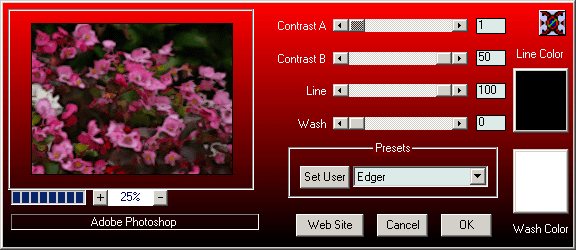
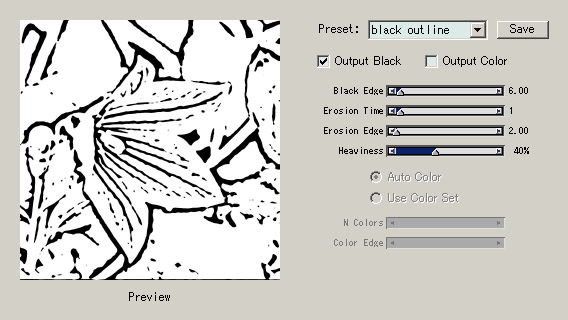
|
What you need to get out of the Woodcut effect is reasonably thin black lines. For this purpose I have set the parameters as shown above. If you have Painter 8 and prefer thinner and crisper lines, try the Sketch effect instead.
To combine the extracted outline with the color image, I first selected all of the canvas, floated it, and set its composite method to Gel. Then I filled the blank canvas with middle gray and dropped the line layer to canvas (the image to the left). The base color of the outline layer need to be middle gray instead of white because middle gray is neutral on an Overlay layer. Next, I selected all of the image, copied it, and pasted it exactly over the color image. I applied it the Soften effect by the amount of 3, and changed the layer's composite method to Overlay. I adjusted the strength of the outlines by lowering the layer opacity to 70%. (I learned about "Outliner4" filter from a visitor to my site. Thank you Dan.) (Last Modified: 2003/10/18) |
|
return |
|







